I couldn’t find these schematics online anywhere. They came from the behind the front panel of my Kenmore Coldspot refrigerator, model number 106.9555923. Here they are for your viewing pleasure:
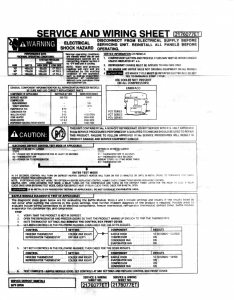
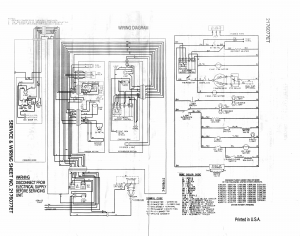
Leopard came with a program called fsaclctl that let you turn on and off ACL control for a filesystem. For some reason they stopped shipping it in Snow Leopard and so if you’ve upgraded the file has been deleted from your disk.
Well, I couldn’t find anyone that had an Intel 10.5 install (well, couldn’t find anyone quickly–I’m impatient) and so I stuck in the 10.5 install DVD that came with my computer to see if I could extract it from there. I was able to do–here’s how:
First, get into Terminal and go to where the package all hang out:
cd "/Volumes/Mac OS X Install Disc 1/System/Installation/Packages"
Then look for a likely candidate. I tried ACL.pkg first but it wasn’t there and then I tried “BaseSystem.pkg” but it wasn’t there either. Finally I found it in “BSD.pkg”.
Ok, so what are these .pkg files? They are not normal installer .pkg files. Turns out they are “xar” files. Some weird package format Apple invented so they could put crazy meta data in the header or something. Anyway, xar is installed by default (at least on my 10.6 machine) so you just have to extract it:
mkdir /tmp/bsd xar -xzf BSD.pkg -C /tmp/bsd
That runs for a minute and leaves 5 or so files in /tmp/bsd:
Bom PackageInfo Payload Scripts
The “Bom” file (Bill of Materials) is the first thing we are interested in. Use “lsbom” to check it out:
lsbom /tmp/bsd/Bom | grep fsaclctl
Success! This is where it’s at. So all that’s left is extracting it. One of the other files in there is called “Payload” and is just a tar file. Extracting is easy:
tar xf /tmp/bsd/Payload -C /tmp/bsd/ *fsacl*
Now if you check the /tmp/bsd directory you will see that tar has extracted the stuff to “usr”.
find /tmp/bsd/usr
…will produce:
/tmp/bsd/usr /tmp/bsd/usr/sbin /tmp/bsd/usr/sbin/fsaclctl /tmp/bsd/usr/share /tmp/bsd/usr/share/man /tmp/bsd/usr/share/man/man1 /tmp/bsd/usr/share/man/man1/fsaclctl.1
Yay!
Ok, so you have a random disk lying around and you plug it in and it looks like it has Mac OS X installed on it. How do you tell what version it is without booting into it?
First, launch terminal and cd into the root of the disk (“/Volumes/whatever“). Then run this command:
sed -e 's/.*\(10\.[[:digit:]]*\.[[:digit:]]*\).*/\1/' \ -e '/^10/q' -e d System/Library/CoreServices/SystemVersion.plist
Magic! ![]()